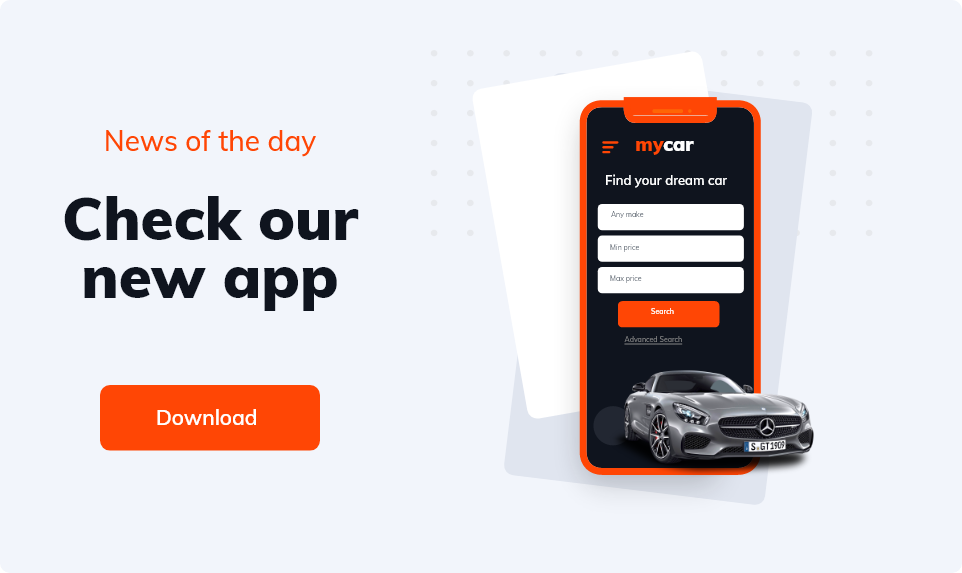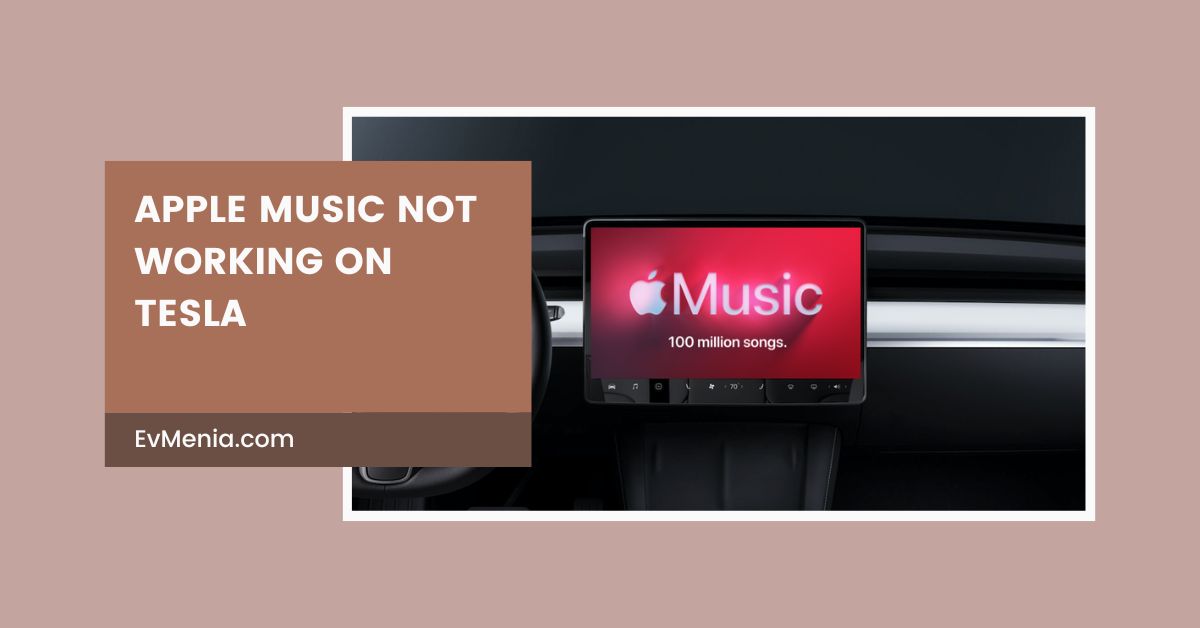
Apple Music Not Working On Tesla – Here Is How To Fix It
Why is Apple Music not working on Tesla? This question is on the lips of many Tesla vehicle owners.
We all know that Tesla vehicles are quite advanced in technology and have many digital features. Their infotainment system is beyond comparison. However, no matter how advanced the technology is, occasional glitches happen.
Let’s figure out the potential causes of Apple Music not working on Tesla and a few possible solutions to help you enjoy your favorite music when traveling.
Common Issues With Apple Music On Tesla:
Despite Tesla’s brilliant infotainment system, it can occasionally have minor setbacks, such as Apple Music not working on Tesla. The common issues that Tesla owners face regarding this particular problem are as mentioned below.
Connectivity Problems:
The connectivity problem is one of the common issues. Sometimes, the connection between a Tesla vehicle and Apple Music is unstable, causing the music to stop or not play at all.
This could be due to Bluetooth issues, poor Wi-Fi or LTE signals, or temporary network disruptions.
App Freezes:
Multiple users complained that Apple Music stops working or freezes on Tesla vehicles.
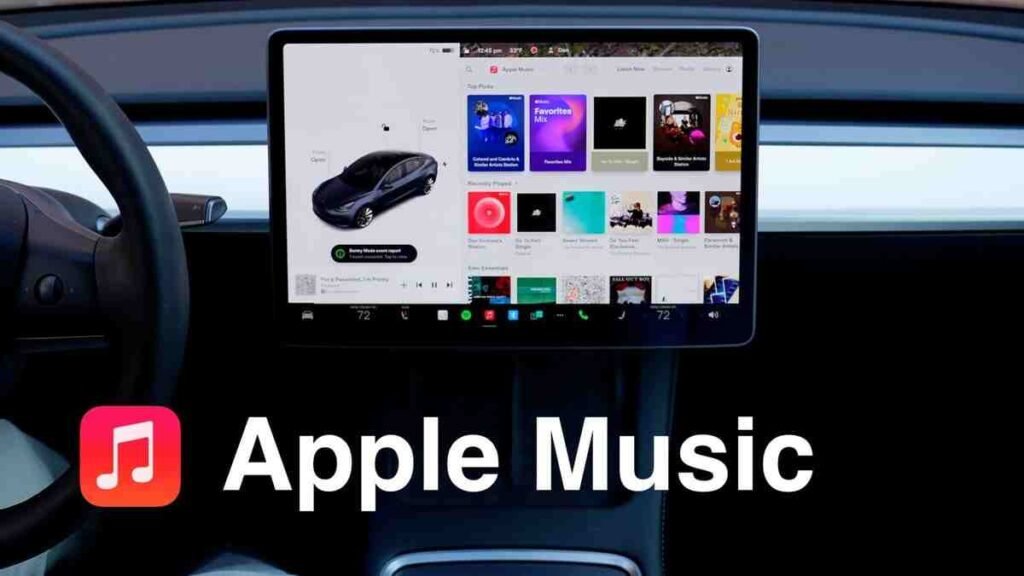
Some users also reported that the Apple Music app appeared white-blank. Both of these scenarios are quite frustrating, especially during long drives when you want to enjoy your favorite music.
Playback Errors:
Users have experienced “Playback Error” messages when trying to use Apple Music in their Teslas. The app altogether refuses to play the selected song. This indicates problems with the app’s functionality within the vehicle.
Music Refusal To Play:
Reports indicate that songs may refuse to play, with some users unable to start playback despite being able to browse the library.
Additionally, songs can sometimes be skipped unexpectedly or appear grayed out, making them unplayable.
Loading Problems:
Many users have noted that Apple Music often fails to load when they enter their Tesla, requiring them to log out and log back into their account to restore functionality. This issue seems to occur frequently, particularly after software updates.
Apple Music Not Working On Tesla: Troubleshooting Steps:
There are several troubleshooting steps to solve the problems regarding Apple Music not working on Tesla. We have shortlisted probable solutions that have solved these issues and have proven useful for many Tesla owners who use Apple Music.
Restart Infotainment System:
Sometimes, all it takes is to restart the Tesla’s infotainment system. Hold down the two scroll wheels on the steering wheel until the screen goes black and the Tesla logo appears.
It happens that some glitches occur, and it does not need any tech expert to look at it. With this little trick, you can listen to your favorite music on the Apple Music app while driving in a Tesla.
Do so after putting the vehicle on Park mode.
Turn Out Of Apple Music And Sign Back In:
It is possible that the problem is not with your Tesla system but with the app itself. You can either turn it off and on again, or you can altogether sign out of the app for the sake of restarting and signing back in. It is an effective trick to get your music back on track.
Turn Tesla Off And On Again:
Tesla is an electric car with several digital features. It is possible for such a vehicle to have certain glitches and minor errors that can cause malfunctioning.
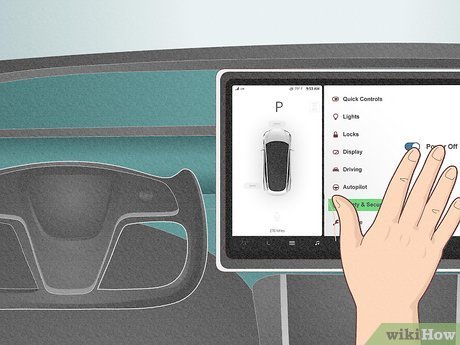
So, another option is to restart the vehicle itself. You can do so by accessing Control, clicking on Safety, and selecting the Power Off option. Ensure that you do it when the vehicle is completely stopped and is at a safe location.
Update Tesla Software:
If all the above-mentioned options don’t work, then maybe it has something to do with software updates. Check that your Tesla software has the latest update. If the new updates are available, download and install them.
Do not update the software while driving because most of the systems require restart after installing the updates.
Potential Other Causes:
There are other potential causes that are probably behind Apple Music not working on Tesla.
Software Incompatibility:
Sometimes, the problem is not with the Apple Music app or Tesla infotainment system. It is the wrong version of Apple Music software installed and is not compatible with your Tesla. It causes glitches, bugs, and malfunction.
Network Issues:
Network issue is another potential cause. Did you check whether your network is working appropriately or not? It may be because you’re driving through an area with poor network coverage, which could affect the performance of Apple Music.
Account-Related Problems:
Issues with your Apple Music subscription, such as an expired payment method, could also cause problems with playback.
Or there is some setting turned on or off that is getting in the way of you and your go-to tune when driving.
So, you may want to check your account settings and put them back to default.
When To Contact Support:
If you have tried all these options and the problem still exists, then you should contact Tesla or Apple Music’s customer support service.
After trying the options mentioned above, you will get an idea of whether the problem is with the Tesla software or the Apple Music app, which will help you decide which company to contact first.
Be sure to provide them with relevant information, such as your Tesla’s software version, your Apple Music account details, and the description of the problem.
Final Thoughts:
The Experience of Apple Music not working on Tesla can be incredibly frustrating, especially when you’re on the road and just want to enjoy your favorite tunes. Fortunately, most of these problems can be resolved with a few straightforward troubleshooting steps.
Whether it’s restarting your infotainment system, reconnecting your account, or simply checking for software updates, these simple actions can often get things back on track.
If these steps don’t do the trick, don’t worry—reaching out to Tesla or Apple Music support can help you find a solution and get you back to cruising with your perfect playlist.
Also read: What is the Tesla Wall Charger Return Policy?
- Tesla Model S Slow to Wake Up: Discover Effective Fixes

- Tesla Model Y Streaming Not Working: Common Issues and Fixes
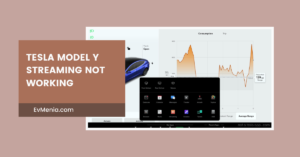
- Tesla Model Y Bike Rack Without Hitch: Best Solutions for Cyclists

- Tesla Model Y Anti-Theft Device GEICO: A Comprehensive Overview

- Tesla Forward Collision Warning Too Sensitive: How to Address and Optimize the System
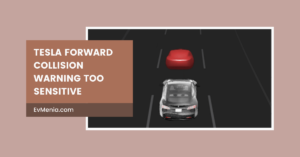
Add a comment Cancel reply
Categories
- No categories
Recent Posts
About us

Related posts


Tesla Apple Music - How to Choose Media Source In Your Tesla

Can I Cancel My Tesla Order After Ordering - Yes Or No