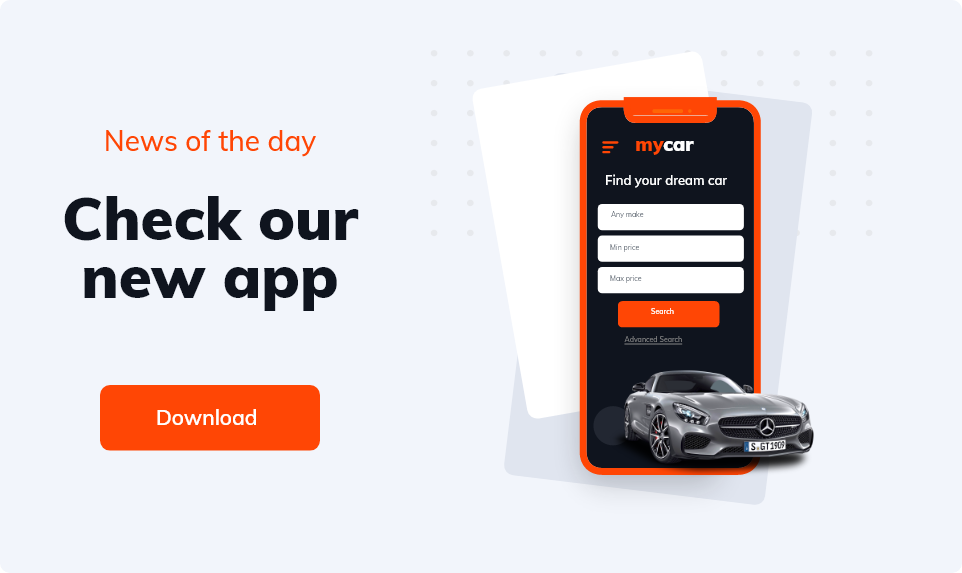Tesla Bluetooth Initializing – Troubleshooting And Fixes
Tesla Bluetooth Initializing gets stuck sometimes because of software glitches, phone compatibility issues, multiple paired devices, and weak Bluetooth signals.
You’re not alone if you’ve encountered the “Bluetooth Initializing” message on your Tesla.
Tesla owners often face this issue when attempting to connect their smartphones to their vehicles. This guide will walk you through why this happens, how to fix it, and ways to prevent it from reoccurring.
Why You Get The Stuck “Tesla Bluetooth Initializing” Message?
Bluetooth technology allows seamless connectivity between your Tesla and your phone, enabling features like hands-free calls, audio streaming, and the use of the Tesla mobile app. However, there are various reasons why you get the stuck Tesla Bluetooth Initializing message
- Software Glitches: Tesla’s frequent over-the-air software updates may occasionally cause temporary glitches in the Bluetooth system.
- Phone Compatibility Issues: Some phones or operating system versions may struggle with Tesla’s Bluetooth protocols, leading to pairing issues.
- Multiple Paired Devices: If your Tesla has many devices connected via Bluetooth, it may struggle to prioritize connections, causing delays in initializing.
- Weak Bluetooth Signal: Environmental factors or interference from other electronic devices may weaken the signal, leading to initialization problems.
How to Fix Tesla Bluetooth Initialization Issues
If you’re seeing the Tesla Bluetooth Initializing message for an extended period, try the following steps:
Restart the Tesla Infotainment System
Restarting your Tesla’s touchscreen system is often the easiest and quickest solution to resolve Bluetooth problems. To do this, press and hold both scroll wheels on the steering wheel until the screen turns black and reboots.
Unpair and Re-pair Your Phone
Sometimes, the problem lies with the pairing process itself. Unpair your phone by navigating to Controls > Bluetooth > Manage Devices > Forget Device.
Then, go to your phone’s Bluetooth settings, forget your Tesla, and try pairing again from scratch.
Update Your Tesla Software
Tesla frequently releases software updates that resolve various bugs, including Bluetooth-related issues. To check for updates, go to Controls > Software and tap “Check for Updates.”
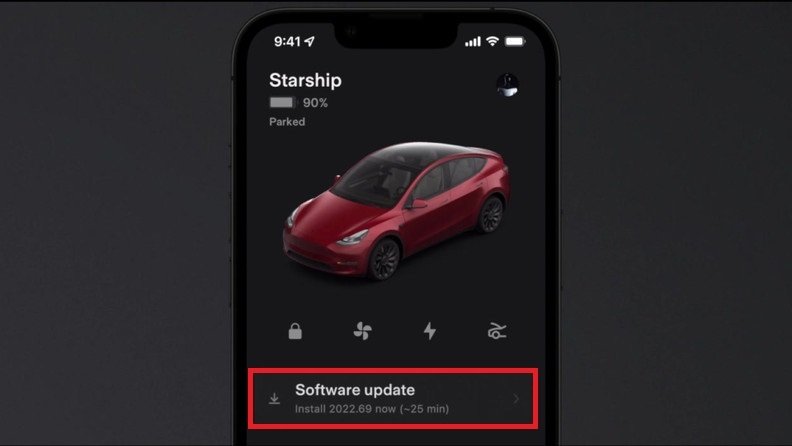
Check Phone Compatibility
Ensure your phone’s operating system is updated to the latest version. Older phone software often causes compatibility issues. Also, check Tesla’s official website for any known Bluetooth issues with specific phone models.
Reset Network Settings on Your Phone
If none of the above steps work, try resetting your phone’s network settings. This can often resolve deeper issues with Bluetooth. On iPhones, go to Settings > General > Reset > Reset Network Settings.
For Android, the process varies, but the option can typically be found under Settings > System > Reset Options.
Preventive Measures for Tesla Bluetooth Connectivity
Avoiding Bluetooth initialization issues in the future can save you time and frustration. Here are some tips to ensure smoother connectivity
Limit Paired Devices
If you frequently connect different devices to your Tesla, it might be helpful to limit the number of paired devices. Multiple connections can cause conflicts, slowing down Bluetooth initialization or causing it to fail altogether.
The Tesla system may have difficulty determining which device to prioritize, leading to longer initialization times or dropped connections.
To avoid this, review your paired devices list by navigating to Controls > Bluetooth > Manage Devices and removing any devices that are no longer in use.
Keeping only the essential devices paired can help speed up the initialization process and provide a more seamless experience when using Bluetooth in your Tesla.
Keep Your Phone Close to the Car
When pairing your phone to your Tesla, ensure it is within close range of the vehicle. Bluetooth connections rely heavily on proximity, and a weak or distant signal can make it difficult for the system to establish a stable connection.
During the initialization process, obstacles such as walls or other electronic devices can interfere with the Bluetooth signal, causing delays or failures.
For the best results, sit inside your Tesla with your phone before attempting to pair. Once the pairing is successful, maintaining a stable connection is easier, but initial pairing works best with a strong, uninterrupted signal between your phone and the vehicle.
Restart Your Phone Regularly
Occasionally, restarting your phone can help refresh the system and prevent Bluetooth issues from arising. Like any other electronic device, phones can experience memory leaks or software glitches over time.
These issues can build up, affecting your phone’s performance and ability to connect to Bluetooth devices.
Restarting your phone clears its temporary memory and refreshes its operating system, which can resolve these underlying problems.
Rebooting your phone every few days or at least once a week can help prevent unexpected Bluetooth connectivity issues with your Tesla and ensure that both devices communicate effectively.
Clear Cache on Your Phone’s Bluetooth
On Android devices, clearing the Bluetooth app’s cache can help resolve pairing issues and improve connection stability.
Cached data refers to temporary files your phone uses to speed up processes. Still, this data can become corrupted or outdated over time, leading to issues like slow initialization or failed connections.
Clearing the cache gives your phone’s Bluetooth system a clean slate, making it more responsive to new connections. To do this, go to Settings > Apps > Bluetooth > Storage and tap “Clear Cache.” After doing this, try reconnecting your phone to your Tesla’s Bluetooth.
This simple step can often resolve lingering issues, especially if you’ve recently updated your phone’s operating system or installed new apps.
Tesla Firmware Updates and Bluetooth Connectivity
One factor often affecting Bluetooth connectivity in Tesla vehicles is software updates. Tesla’s frequent firmware updates, while crucial for improving features and fixing bugs, can sometimes create temporary issues with Bluetooth connections.
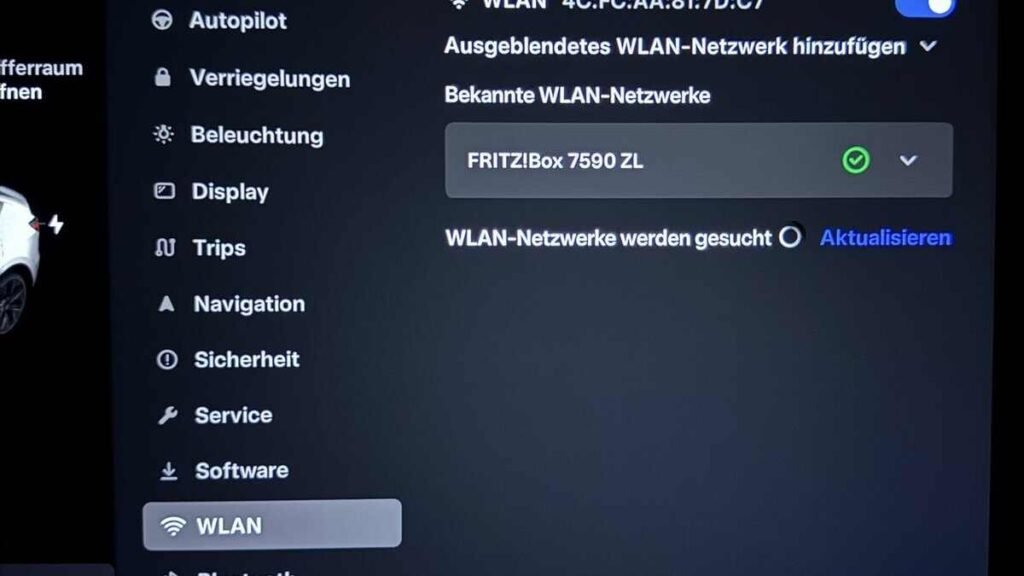
After an update, you may need to repair your phone or restart your infotainment system to reestablish a stable connection.
To prevent these issues, always ensure your Tesla’s firmware is current. It’s a good idea to check the Tesla community forums or Reddit threads for any reports of Bluetooth bugs following recent updates.
If you notice widespread reports, you may choose to delay the update or expect temporary issues until Tesla resolves the problem.
When to Contact Tesla Support
If your Bluetooth is still stuck on initializing after trying these fixes, it might be time to contact Tesla support.
Persistent issues could point to a deeper hardware problem that requires professional attention. Visit a Tesla service center or use the Tesla app to schedule a service appointment for diagnosis and resolution.
Conclusion: Tesla Bluetooth Initializing
Tesla Bluetooth initializing issues are typically easy to resolve, especially with a quick restart or re-pairing of your phone.
Preventive measures like limiting paired devices and keeping software up to date can also help ensure smoother connectivity. If the problem persists, contacting Tesla support is always a reliable next step.
By following these steps, you can avoid the frustration of a stuck Tesla Bluetooth initializing process and enjoy the seamless integration Tesla’s Bluetooth system is designed to provide.
Learn about Tesla Supercharger Wi-Fi Password
People Also Ask
What does initialize mean on Bluetooth?
When your Tesla’s Bluetooth says “Initializing,” it means that the system is currently establishing a connection with a paired device, such as your smartphone. This process typically involves discovering devices, pairing, and setting up the connection.
If you’re experiencing issues with Bluetooth initialization, try the troubleshooting steps listed in the article above.
How do I get my Tesla Wi-Fi to work?
To get your Tesla Wi-Fi to work, tap “Controls” on the touchscreen, go to “Wi-Fi,” select your network, and enter the password. Ensure your car is within Wi-Fi range. If issues persist, reboot your Tesla, check your Wi-Fi strength, or verify the network settings. Contact Tesla support if needed.
- Tesla Model S Slow to Wake Up: Discover Effective Fixes

- Tesla Model Y Streaming Not Working: Common Issues and Fixes
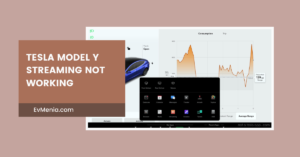
- Tesla Model Y Bike Rack Without Hitch: Best Solutions for Cyclists

- Tesla Model Y Anti-Theft Device GEICO: A Comprehensive Overview

- Tesla Forward Collision Warning Too Sensitive: How to Address and Optimize the System
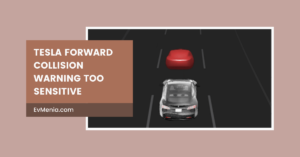
Add a comment Cancel reply
Categories
- No categories
Recent Posts
About us

Related posts


Tesla Model Y Anti-Theft Device GEICO: A Comprehensive Overview

Tesla Forward Collision Warning Too Sensitive: How to Address and Optimize the System