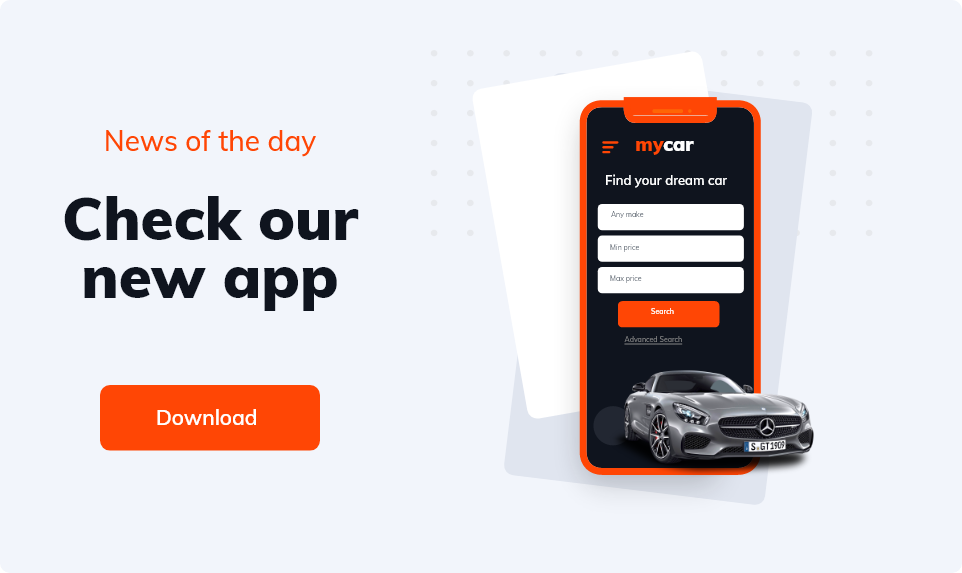Tesla Model Y Streaming Not Working: Common Issues and Fixes
Tesla Model Y streaming not working? There could be several reasons including Internet connectivity issues, software glitches, outdated software, account authentication issues, and app issues.
The Tesla Model Y offers an impressive range of entertainment features, including the ability to stream music, podcasts, and videos through apps like Spotify, YouTube, and Netflix. However, like any technology, streaming services in the Model Y can sometimes encounter issues. Whether it’s a connectivity problem or a software glitch, streaming not working in your Tesla can be frustrating, especially on long drives.
Let’s explores the common reasons why Tesla Model Y streaming might stop working and offers troubleshooting tips to help you get back to enjoying your favorite content seamlessly.
Why Is Streaming Not Working in My Tesla Model Y?
There are several potential reasons why streaming might not be working in your Tesla Model Y. Here are some of the most common causes:
Internet connectivity issues: Streaming services rely on a stable internet connection, either through Wi-Fi or Tesla’s built-in cellular network. If there’s poor reception, streaming may fail.
Software glitches: Occasional bugs in Tesla’s software may cause streaming apps to malfunction.
Outdated software: Tesla releases software updates regularly to improve performance and add new features. If your Model Y is running outdated software, it may cause issues with streaming apps.
Account authentication issues: Sometimes, apps like Spotify require you to log back in if there’s been an update or if there’s a problem with account syncing.
App-specific issues: Problems might be isolated to a particular app, such as Spotify or Netflix, which could have their own set of issues separate from Tesla’s systems.
How to Fix Tesla Model Y Streaming Not Working
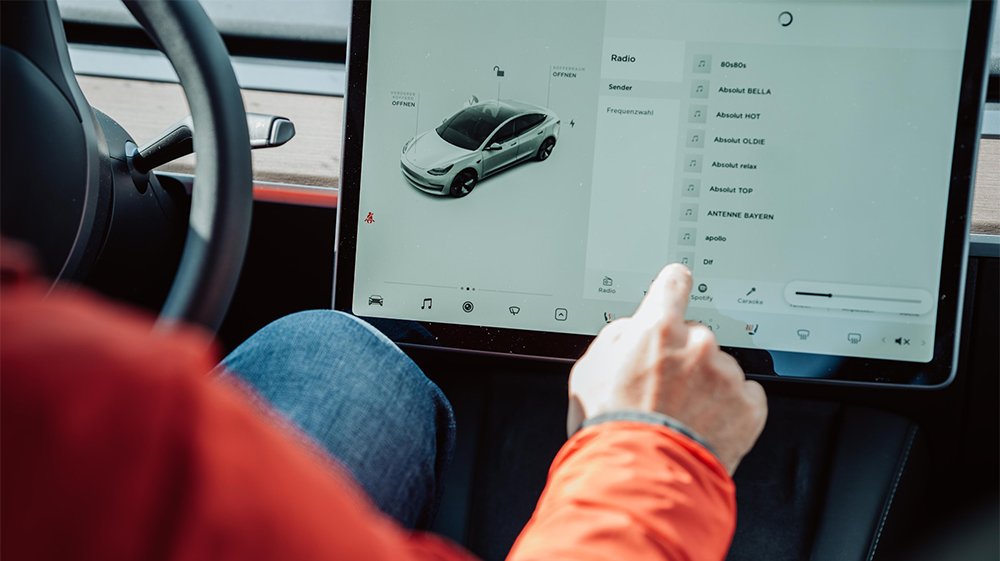
If you’re experiencing streaming issues in your Tesla Model Y, follow these steps to troubleshoot and resolve the problem:
1. Check Internet Connectivity
One of the first things to check is your Model Y’s internet connection. Streaming services require either Wi-Fi or Tesla’s built-in LTE connection to function properly. Here’s how to ensure your connection is working:
- Wi-Fi: If you’re near a known Wi-Fi network, such as at home or a Tesla Supercharger with Wi-Fi, make sure the car is connected. Go to the settings menu on the touchscreen and check for available networks.
- LTE: If you’re relying on Tesla’s LTE connection, check the signal strength. Poor reception can cause streaming issues, especially in remote areas with weak coverage. If your LTE signal is weak, try driving to an area with better reception.
2. Restart the Infotainment System
Sometimes, a simple reboot of the infotainment system can resolve temporary glitches that might be causing streaming issues. To restart the system:
- Hold down both scroll wheels on the steering wheel.
- Wait for the touchscreen to go black and then reboot.
- After the reboot, try using your streaming apps again.
This can resolve issues with both the screen and apps like Spotify or Netflix.
3. Check for Software Updates
Tesla frequently releases software updates to enhance features and fix bugs. If your Model Y isn’t running the latest version, this could be the reason for streaming problems. To check for updates:
- Go to the Software tab in the settings menu.
- If an update is available, download and install it.
- After installing the update, see if the streaming issue persists.
4. Re-authenticate Your Streaming Accounts
For apps like Spotify and Netflix, account authentication issues could cause streaming problems. If you’re logged out of your account or if there’s been a sync error, you’ll need to re-authenticate:
- Go to the Streaming menu on the infotainment system.
- Select the app that’s not working (e.g., Spotify, Netflix).
- If you see a login prompt, re-enter your account credentials.
This should resolve issues related to authentication.
5. Check Tesla’s Status Page for Outages
Sometimes the problem may not be with your car at all but with Tesla’s servers or specific apps. Tesla has a status page where they report any system-wide outages, including issues affecting streaming services. If Tesla or third-party streaming platforms are experiencing downtime, you’ll need to wait until the service is restored.
Common Streaming Apps Affected in the Tesla Model Y
Tesla provides access to several popular streaming services, and issues can sometimes be app-specific. Here’s a look at common apps and how to troubleshoot them:
Spotify Not Working in Tesla Model Y
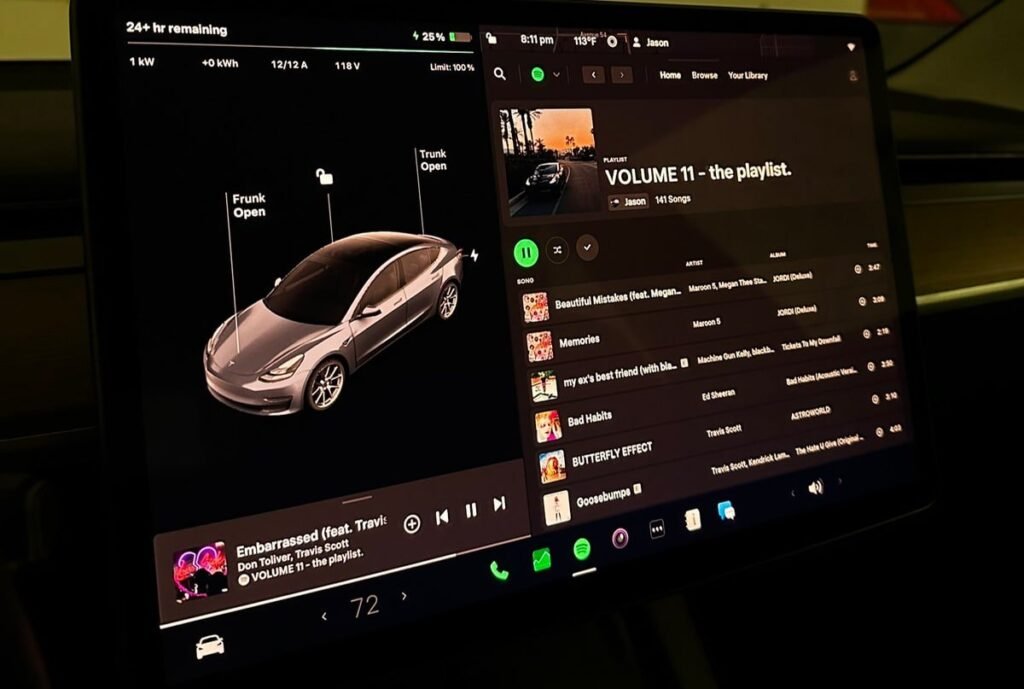
Spotify is one of the most frequently used music streaming apps in Tesla vehicles. If Spotify isn’t working:
- Ensure you’re logged into your account.
- Check your internet connection.
- If the app still doesn’t work, try logging out and back in, or delete and reinstall Spotify from the car’s interface.
Netflix Not Working in Tesla Model Y
For Netflix, which is used primarily when parked, issues often arise due to connectivity problems or account authentication. Similar steps apply:
- Ensure you have a strong Wi-Fi or LTE connection.
- Re-enter your Netflix account details if necessary.
- Restart the infotainment system to reset the app.
YouTube Not Working in Tesla Model Y
YouTube streaming issues may occur when the app is not properly loading. Try refreshing the app or rebooting the system. Make sure there’s sufficient connectivity, as YouTube requires a stable internet connection for smooth video playback.
Preventive Measures to Avoid Streaming Issues in Tesla Model Y
While some issues are unavoidable, you can take a few preventive steps to reduce the likelihood of streaming problems in your Tesla Model Y:
Keep your software up to date: Ensure your car is running the latest Tesla software updates, which often include bug fixes for streaming apps.
Maintain a strong internet connection: Whether using LTE or Wi-Fi, ensure you’re in an area with good coverage when using streaming services.
Regularly restart the infotainment system: If you notice any lag or slow performance in your car’s screen or apps, restarting the system can help avoid more significant issues.
If you want to specifically know about Apple Music not working in Tesla, click here.
Summary: Tesla Model Y Streaming Not Working
Tesla Model Y streaming not working can be a frustrating experience, but fortunately, most issues can be resolved through simple troubleshooting steps. Whether it’s a connectivity issue, software glitch, or account problem, following the tips outlined in this article should help get your streaming apps up and running again.
By ensuring that your vehicle’s software is up to date, checking your internet connection, and performing regular maintenance, you can enjoy uninterrupted streaming in your Tesla Model Y during your drives or while parked. If issues persist, contacting Tesla support for further assistance may be the best course of action.
Tesla Model Y Streaming Not Working
- Tesla Model S Slow to Wake Up: Discover Effective Fixes

- Tesla Model Y Streaming Not Working: Common Issues and Fixes
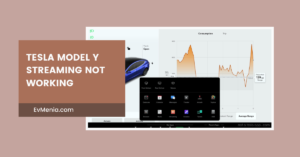
- Tesla Model Y Bike Rack Without Hitch: Best Solutions for Cyclists

- Tesla Model Y Anti-Theft Device GEICO: A Comprehensive Overview

- Tesla Forward Collision Warning Too Sensitive: How to Address and Optimize the System
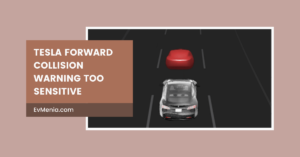
Add a comment Cancel reply
Categories
- No categories
Recent Posts
About us

Related posts


Can I Cancel My Tesla Order After Ordering - Yes Or No

Tesla Climate Control Keeps Turning On - Causes And Solutions